I created this ansible playbook to automate the process of setting up my Kali Linux dotfiles and configurations.
Tested on a clean Kali VMware virtual machine.
I made this simple script to change the username:
# Press (Ctrl + Alt + F1)
# Login as kali:kali
# Change root password
sudo passwd root
exit
# Log off and relogin as root
# Check it copied correctly and set your new username
bash <(curl -sL https://gist.githubusercontent.com/NLXZ/2a90f5cb7b066f3571ca52f2cea643fb/raw/0865987d1524c5bb5c7cc02eb60385544808fb5e/change-username.sh) kali new_username
# Change your user password
sudo passwd new_username
- Install ansible
pipx ensurepath && pipx install ansible-core
- Clone the repository and run the playbook
git clone https://github.com/NLXZ/kali-setup.git
cd kali-setup
ansible-playbook -K main.yml
- Open Firefox
- Open FoxyProxy
- Go to
Import > Import Proxy List - Copy this:
http://127.0.0.1:8080?type=http&color=ff8800&title=BurpSuite
http://127.0.0.1:1080?type=socks5&color=0088ff&title=Socks
- Import and save
- Open BurpSuite
- Go to
Extensions > BApp Store - Doble click on
Installed - For each ticked extension click on
Reinstall
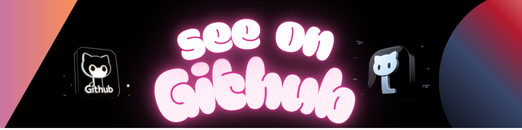
Leave a Reply